Managing Users
This section provides step-by-step instructions for adding, editing, and removing users within your organisation on the Xenith platform. By managing users effectively, you can maintain security and operational control over your organisation’s account.
Note: For security best practices, each individual user should have their own account and login credentials. Account sharing is strongly discouraged, as it can compromise system integrity, audit trails, and user accountability.
Adding a New User
Follow these steps to add a new user to your organisation:
-
Log In: Log in to your Xenith account.
-
Navigate to User Management: Go to the "Settings" then "User Management" section.
-
Add New User: Click the “+ New User” button and complete the required information and access settings.
-
Save: Click the "Save" button. The new user will receive an email invitation to set up their account.
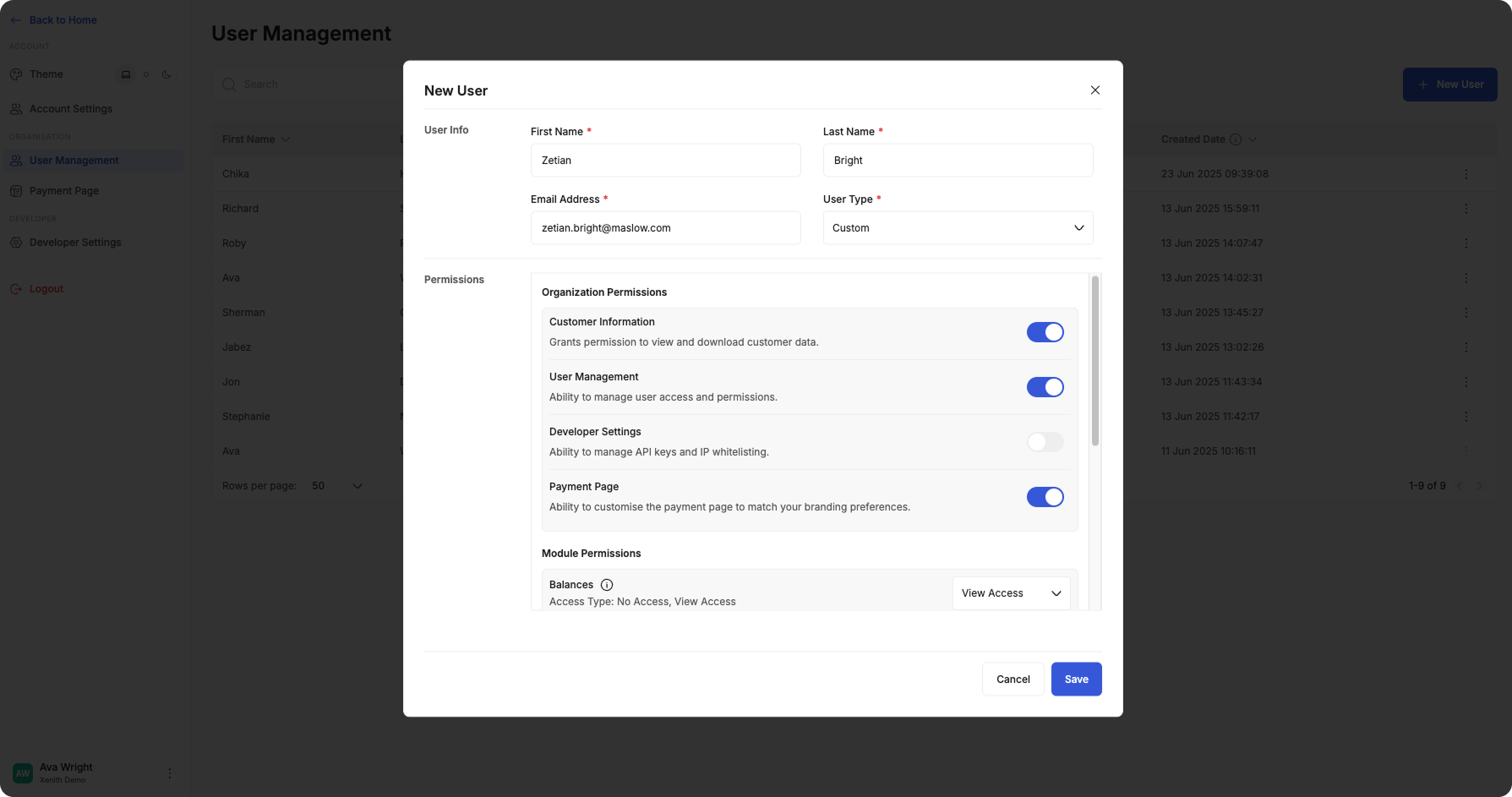
Editing User Permissions
To make permission changes to an existing user:
-
Log In: Log in to your Xenith account.
-
Navigate to User Management: Go to the "Settings" then "User Management" section.
-
Select Account to Edit: Locate the account you wish to modify.
-
Access Edit Menu: Click on the three dots menu (⋮) next to the account and select "Edit".
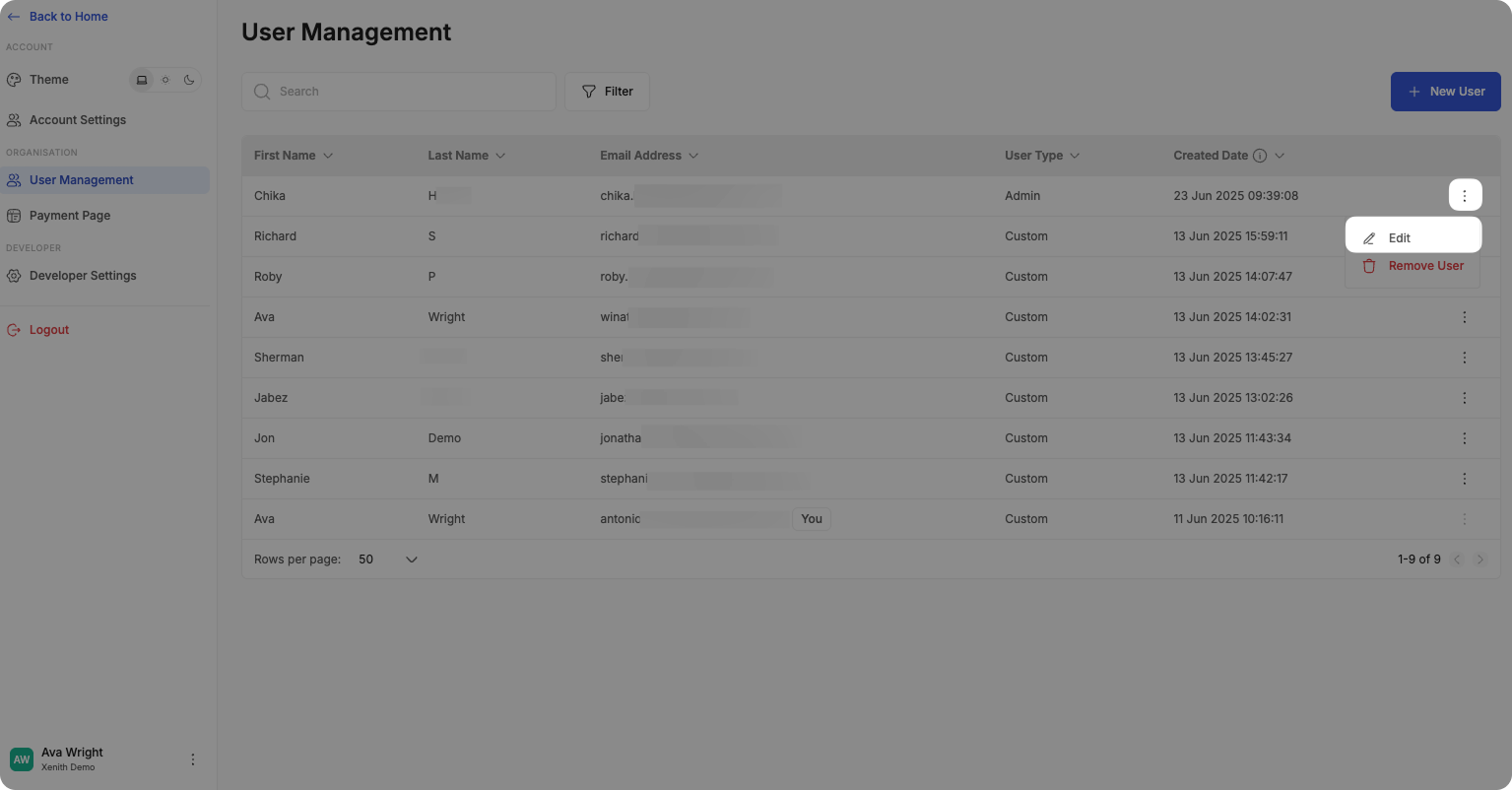
Removing a User
If you need to remove a user from your organisation:
-
Log In: Log in to your Xenith account.
-
Navigate to User Management: Go to the "Settings" then "User Management" section.
-
Select Account to Remove: Locate the account you wish to remove.
-
Access Remove Menu: Click on the three dots menu (⋮) next to the account and select "Remove User".
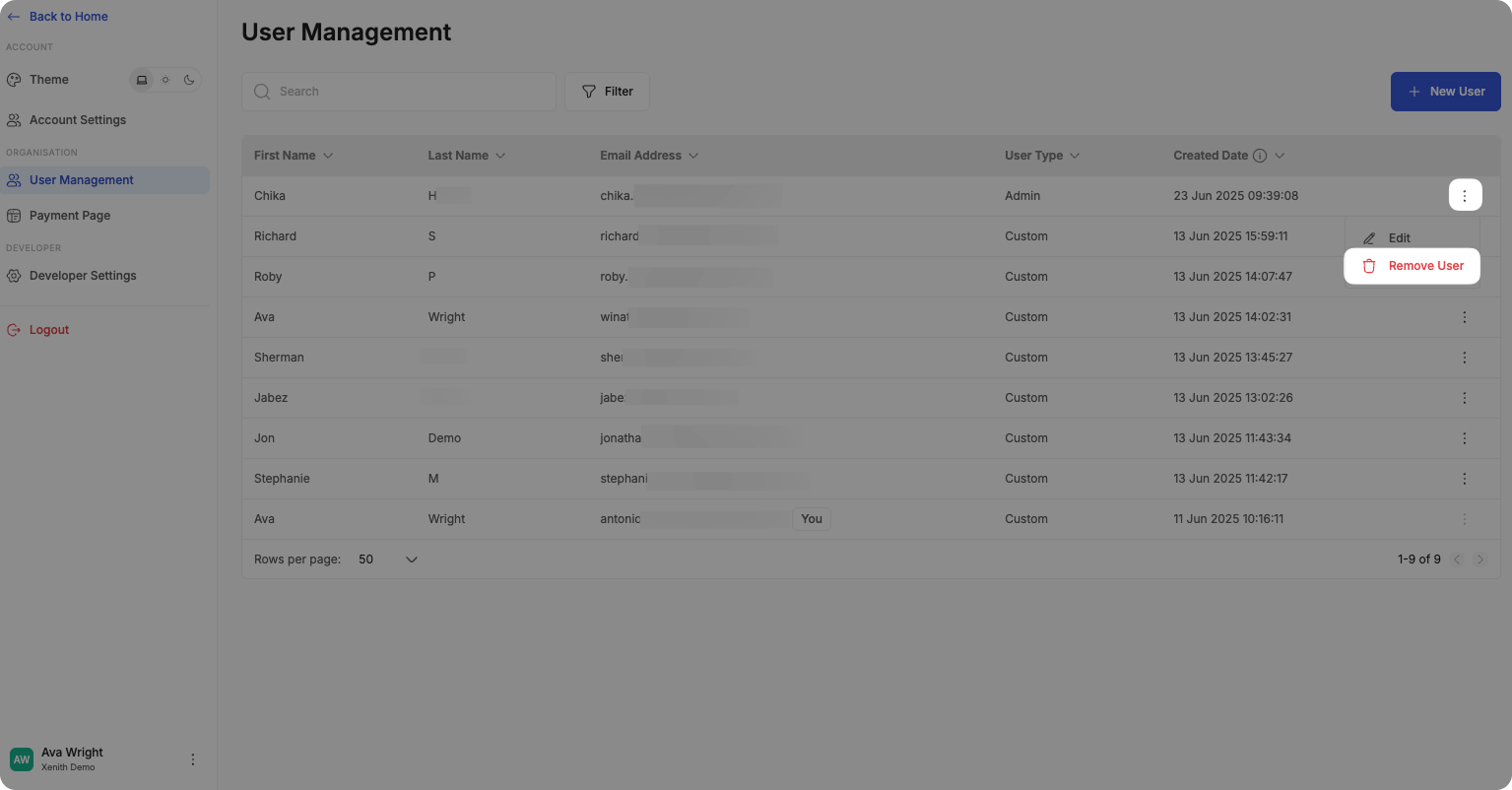
To edit or remove the email address or user with "ADMIN" type, please reach out to [email protected].
Updated about 2 months ago
