Pay In Credit
Pay In Credit is a module that lists transactions where we’ve manually credited your balance. This occurs in situations like duplicate payments, payments submitted after a request has expired, or other unique cases. This section lets you review these credited transactions alongside their related Pay In transactions, ensuring precise reconciliation and maintaining accuracy in your incoming transaction records.
Common scenarios include duplicate payments when a customer unintentionally pays twice, late payments received after a request has expired, overpayments or underpayments where the amount sent does not match the requested amount, and payments sent to incorrect details that are not linked to an active request.
Pay In Credit supplements the Pay In module by helping you reconcile irregular transactions more effectively, ensuring a smoother payment management process.
Key Features
The Pay In Credit section in the Xenith Dashboard offers tools to manage and analyze incoming transactions that require manual review.
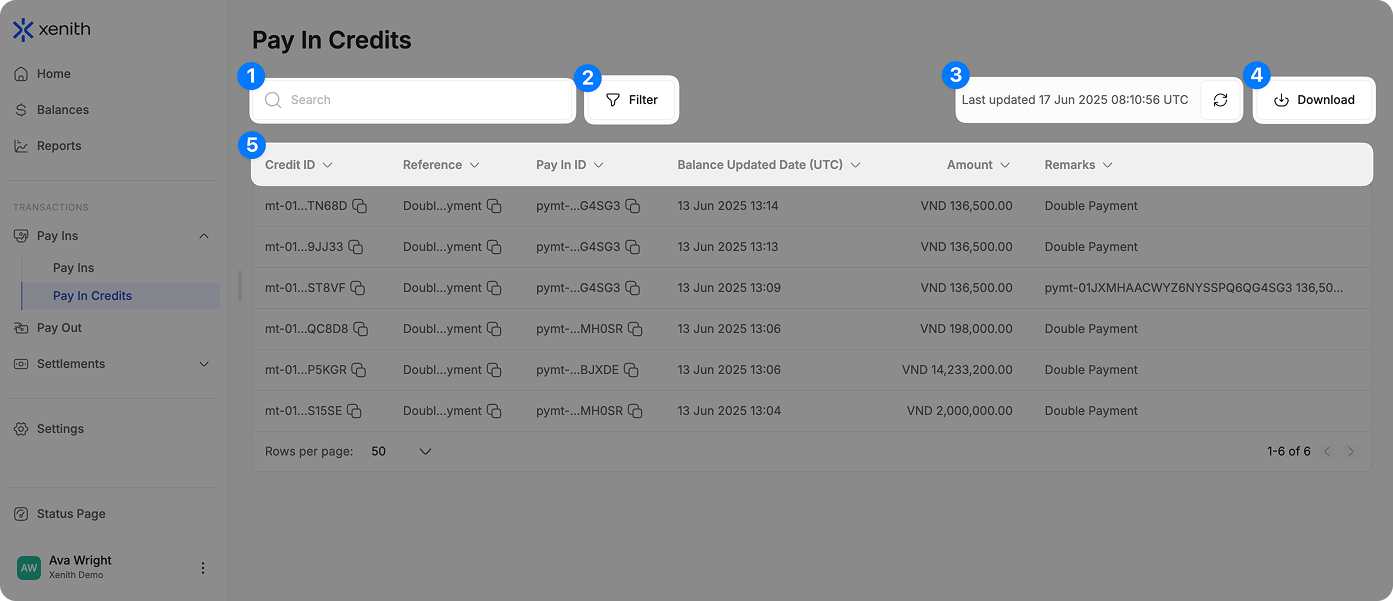
- Search: Locate specific transactions using Credit ID, Reference, Pay In ID, and Remarks.
- Filter: Narrow down results based on Balance Update Date, Currency, and Amount.
- Real Time Updates: Data auto-refreshes every 5 seconds, or click 'Refresh' icon to update manually.
- Sort: Organize transactions in ASC or DESC value.
- Download Transaction Data: Easily download transaction data file for custom reporting and analysis (up to 6 months per export). Follow the steps below to export your data:
- Initiate Download: Click the "Download" button located in the top-right corner. If you've applied any filters, they will automatically be applied to your download.
- Select Date Range: If you haven’t specified a date range yet in the filter, it will default to "Today". You can choose from preset ranges such as: "Today", "This Week", "This Month", "Last Month", "Last 3 Months", or "Last 6 Months". Alternatively, select a Custom Date Range to define a specific date and time frame (up to 6 months max per download).
- Choose Recipient Email: Select who will receive the report. Your email is prefilled by default, but you can select other users within your organization. Note: If the selected user has restricted access (e.g., cannot view customer information), the report will be sent without the restricted data.
- Select Columns: By default, all columns are selected. If you prefer a more concise report, you can manually select only the columns you need.
- Download and Check Email: Click the "Download" button. The file will be sent to the selected email—please check your inbox (and spam folder) for the file. Files with up to 5,000 rows will also be downloaded directly from the browser.
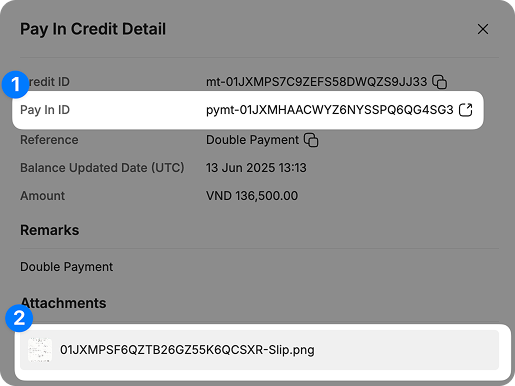
Clicking on a Pay In Credit entry opens a Transaction Drawer displaying all transaction details from the listing page, along with additional information:
View Associated Pay In Transaction: Navigate to the corresponding Pay In detail page.
View Attached Image: Access any supporting documentation related to the transaction.
Within the associated Pay In detail page, you can also see the linked Pay In Credit ID, which is clickable to redirect you back to the Pay In Credit module for seamless navigation.
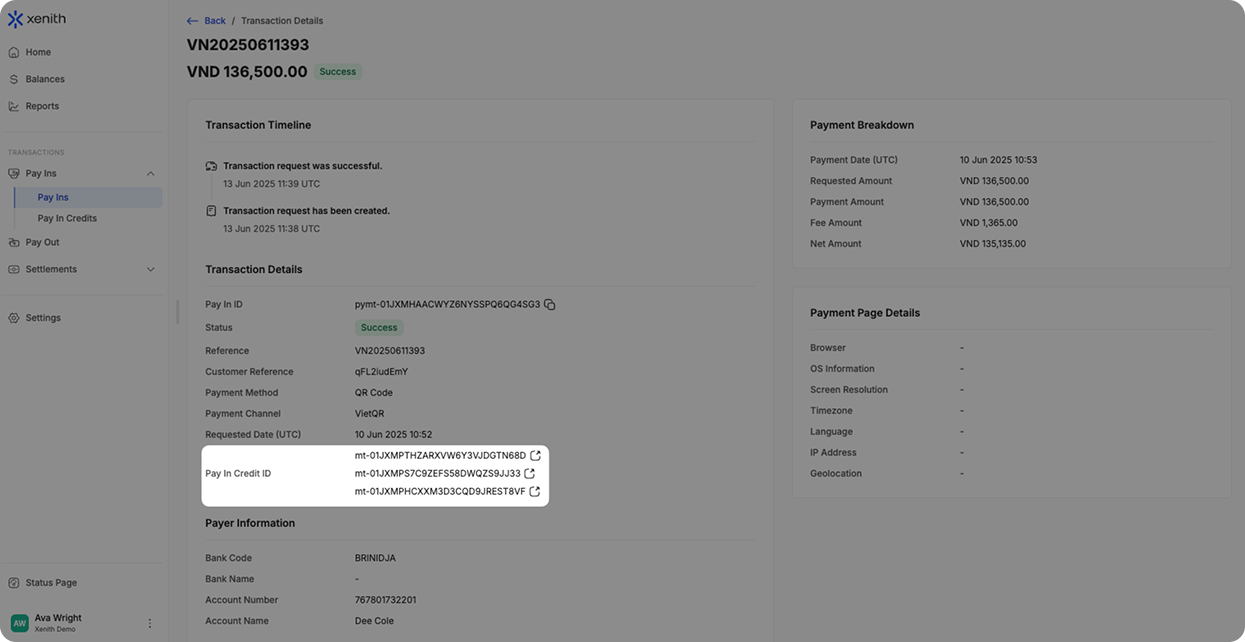
Updated 4 months ago
