Account Settings
The Account Settings module lets you personalize and secure your merchant account. Here, you can manage your profile details, enhance your security, set your timezone, and review your login sessions. Keeping your account information current and enabling security features helps ensure a smooth experience and protects your account from unauthorized access. To access Account Settings: Go to Settings → Account Settings.
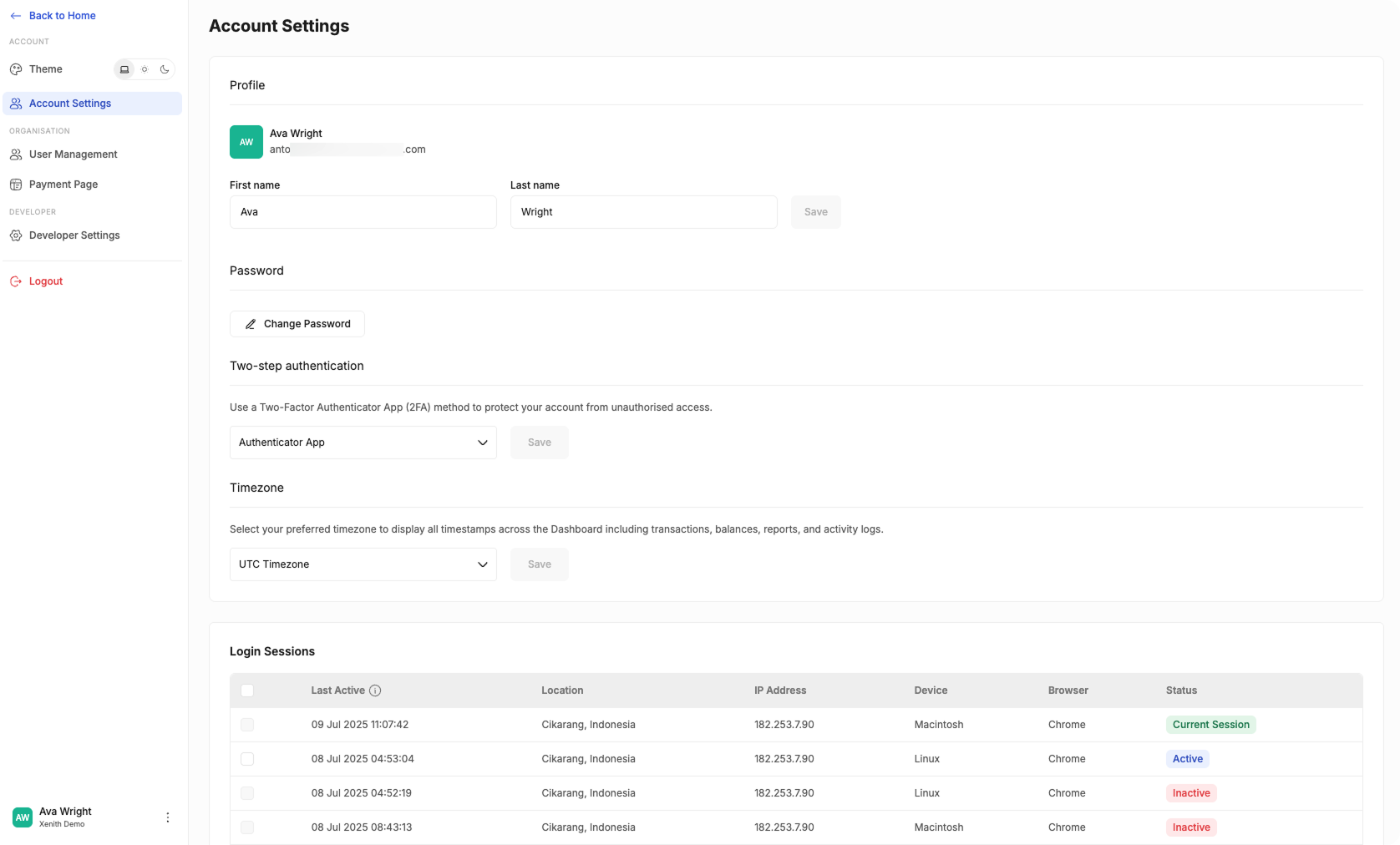
Profile Settings
Update your personal information to keep your account current.
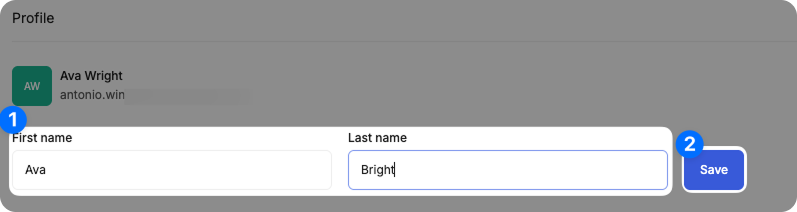
- Edit Your Name: Enter your first and last name in the provided fields.
- Save: Click Save to update your profile.
Change Password
Changing your password regularly helps keep your account secure. If you think your password has been compromised or simply want to update it, follow these steps:
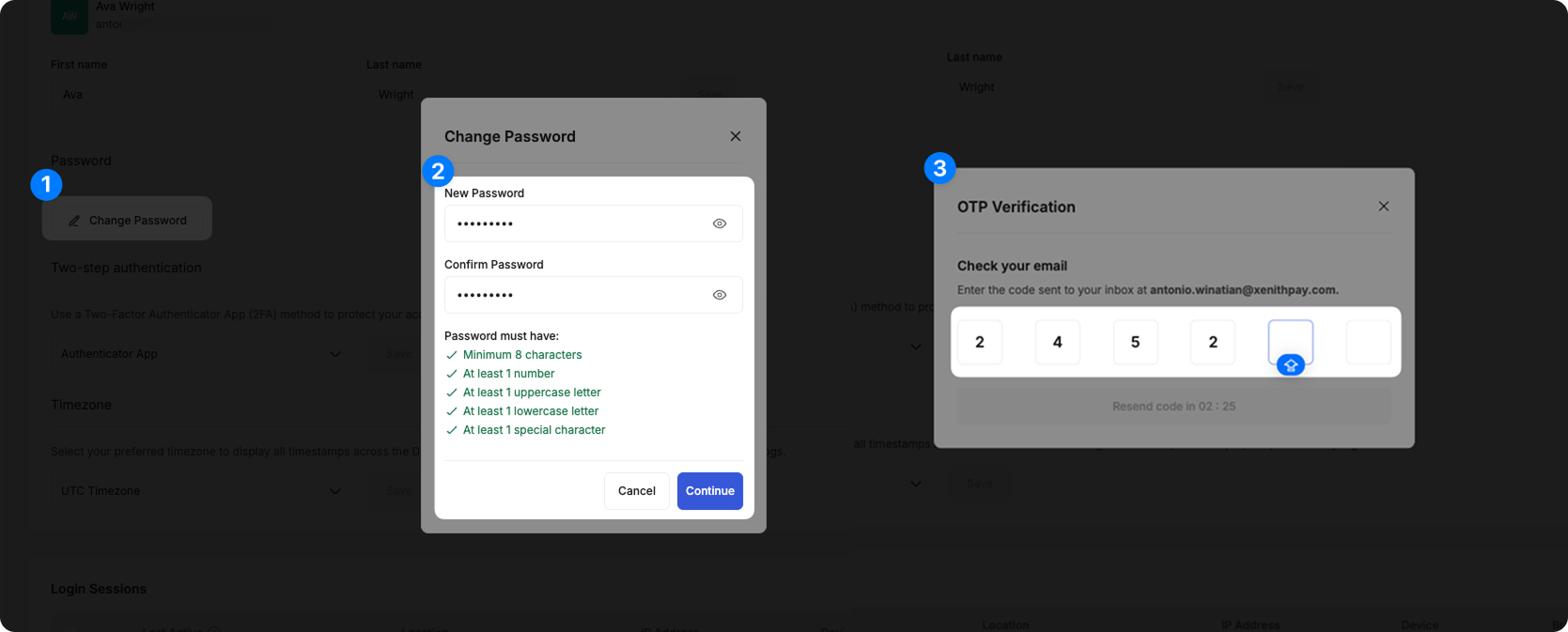
- Click Change Password: Click the Change Password button in Account Settings.
- Enter New Password: Type in your new password according to the requirements and click Continue.
- Enter OTP: Enter the One-Time Password (OTP) sent to your email to confirm the change.
Enable Two-Step Authentication (2FA)
Two-step authentication adds an extra layer of security to your account. You can choose to receive a verification code by email or use an authenticator app.
- Email Authentication (default): Get a verification code via email each time you log in. No extra setup needed.
- Authenticator App (e.g., Google Authenticator): You can set up 2FA using an authentication app for added security, here's how:
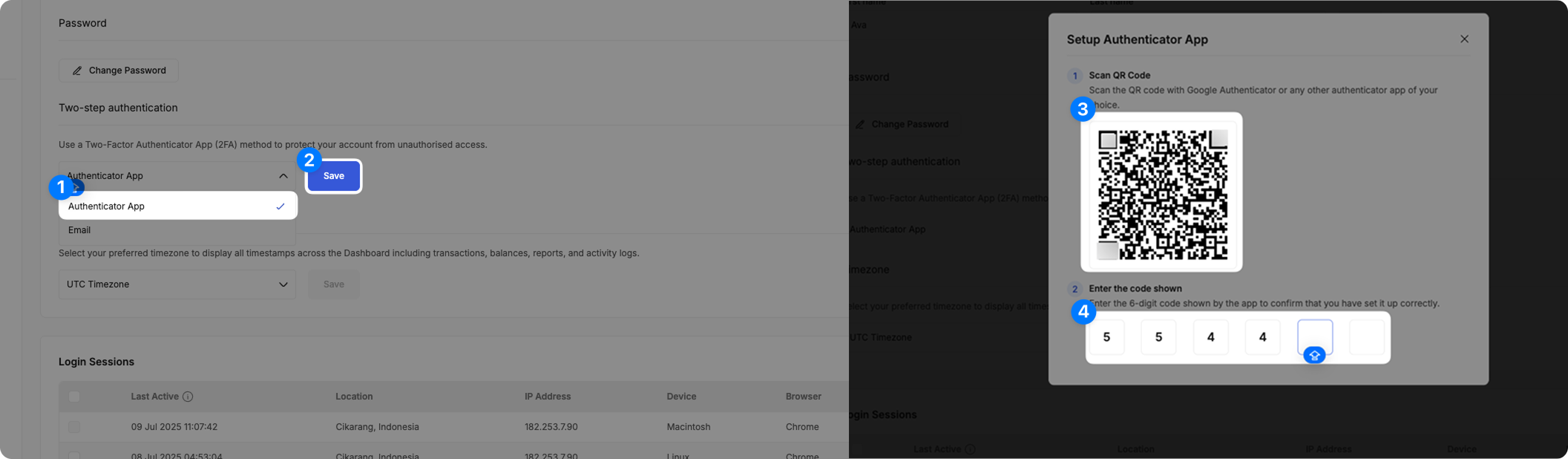
- Select Authenticator App: Choose Authenticator App from the authentication options.
- Save Selection: Click Save to begin the setup.
- Scan QR Code: Scan the displayed QR code using your authentication app.
- Enter OTP: Type in the OTP generated by your app to complete the setup.
Now, you’ll enter a verification code from your chosen method every time you log in.
Set Your Timezone
Adjusting your timezone ensures that all timestamps in your account reflect your local time. This makes it easier to track activity and transaction history. Here's how to change the timezone.
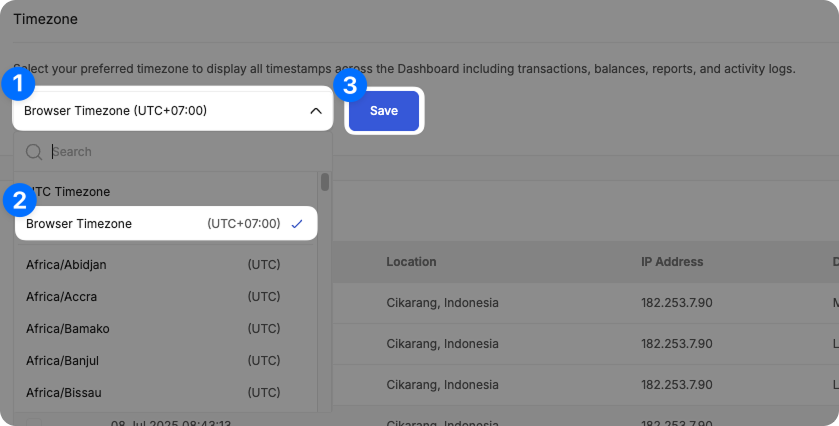
- Open Timezone Dropdown: Click the Timezone dropdown in Account Settings.
- Select Timezone: Search for and choose your preferred timezone.
- Save: Click Save to apply your new timezone.
All timestamps, such as transaction times and activity logs, will display in your selected timezone (default: UTC+0).
Manage Login Sessions
You can monitor and manage your login activity to keep your account secure. The Login Sessions section lets you see details about every device and browser where your account is signed in.
- View login sessions: See a list of all your current and past login sessions.
- Check session details: Review information for each session, including last active time, location, IP address, device type, browser, and status.
Session status explained
- Current session: Your active session on the device you are using.
- Active: A session that is currently logged in on another device.
- Inactive: A session that has been logged out.
Sign out of a session
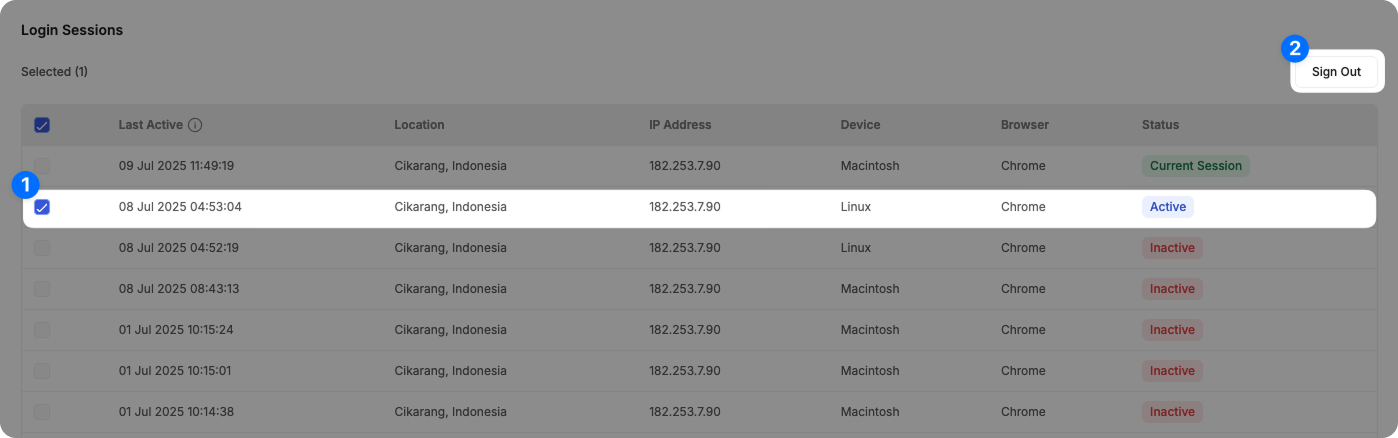
- Select session: Tick the checkbox next to any active session you want to end.
- Sign out: Click Sign Out to immediately log out from the selected device.
Regularly review your login sessions and sign out from devices you no longer use to help keep your account secure.
Updated 4 months ago
