Overview
Settlements are money-out transactions where you can withdraw funds from your organisation's Available Balance to a beneficiary account. Beneficiary Accounts are designated accounts that receive funds from your Settlements. These accounts can be your business bank accounts or other financial accounts where you wish to transfer your available balance from Xenith.
There are two types of Settlements available on the Xenith platform:
- Same Currency Settlement: Withdraw funds from your Available Balance to a beneficiary account in the same currency.
- International Currency Settlement: Withdraw funds from your Available Balance to a different currency. For international currency settlements, available currencies will be pre-approved by our team. The exchange rate for each settlement will follow the terms outlined in your Merchant Agreement.
Our settlement system supports bank transfers to nearly 200 banks. View the full list here. Settlements are processed on the same business day.
Process Flow
Understanding the lifecycle of a Settlements helps you manage and track your transactions effectively. The diagram illustrates the state transitions of a Settlements transaction, from creation to completion or failure.
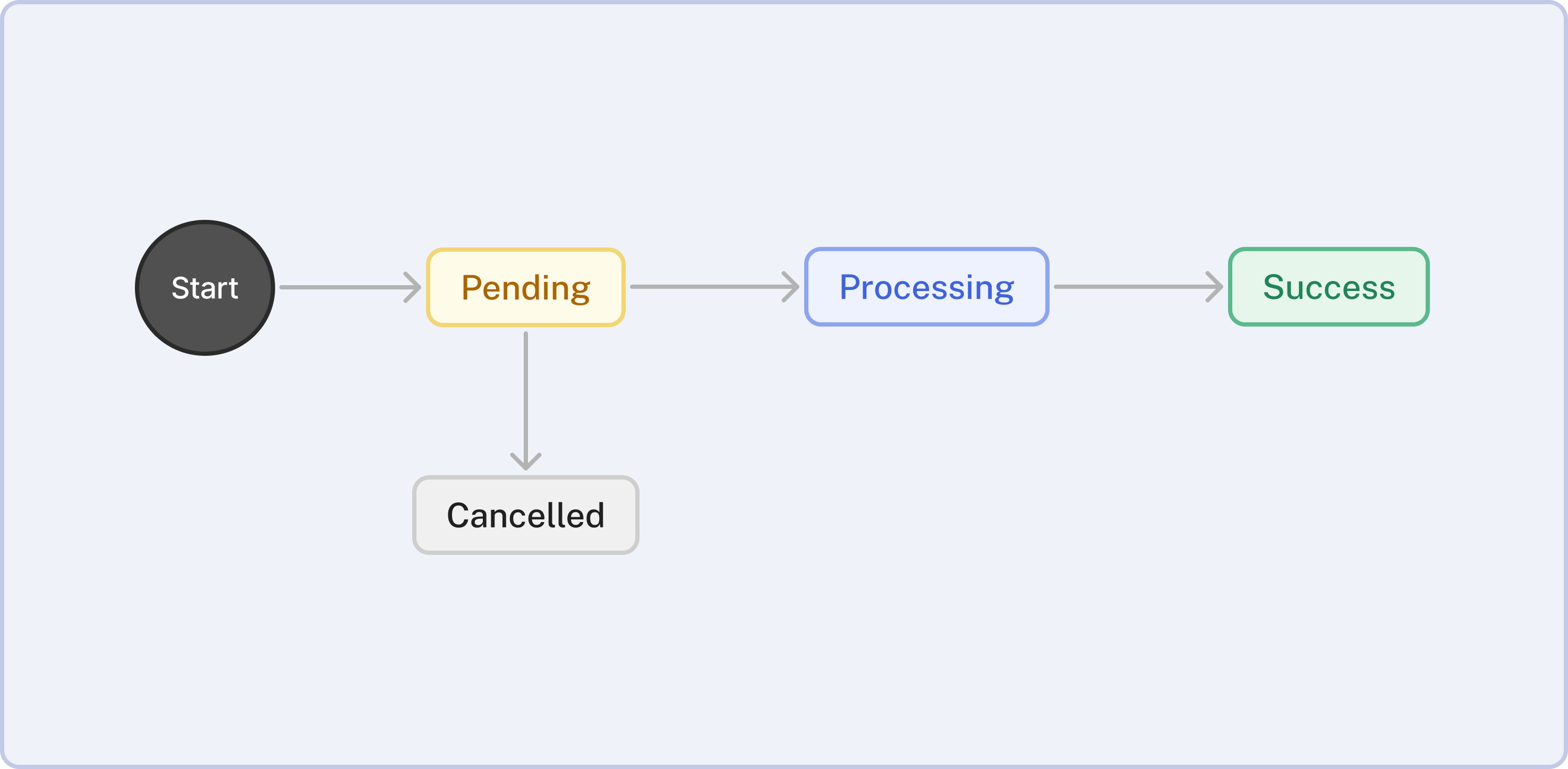
| Status | When does this status occur? |
|---|---|
| Pending | When a Settlement is first created and is under review by our team. At this stage, the request is being validated for compliance and accuracy. |
| Processing | The Settlement has been reviewed and is currently being processed. Funds are being transferred to the beneficiary account or a different currency. |
| Success | The Settlement has been successfully paid. Funds have been deposited into the beneficiary account. |
| Cancelled | The Settlement has been cancelled and will not be processed. This could be due to a cancellation request or issues identified during the review. |
Getting Started
To create a Settlement request, you must first set up a Beneficiary Account, if you haven’t already. Follow these steps:
-
Log In: Log in to your Xenith account.
-
Navigate to Beneficiary Accounts: Go to the "Settlements" then "Beneficiary Accounts" tab on your Dashboard.
-
Add New Account: Click on the "+ New Beneficiary Account" button and complete the required information.
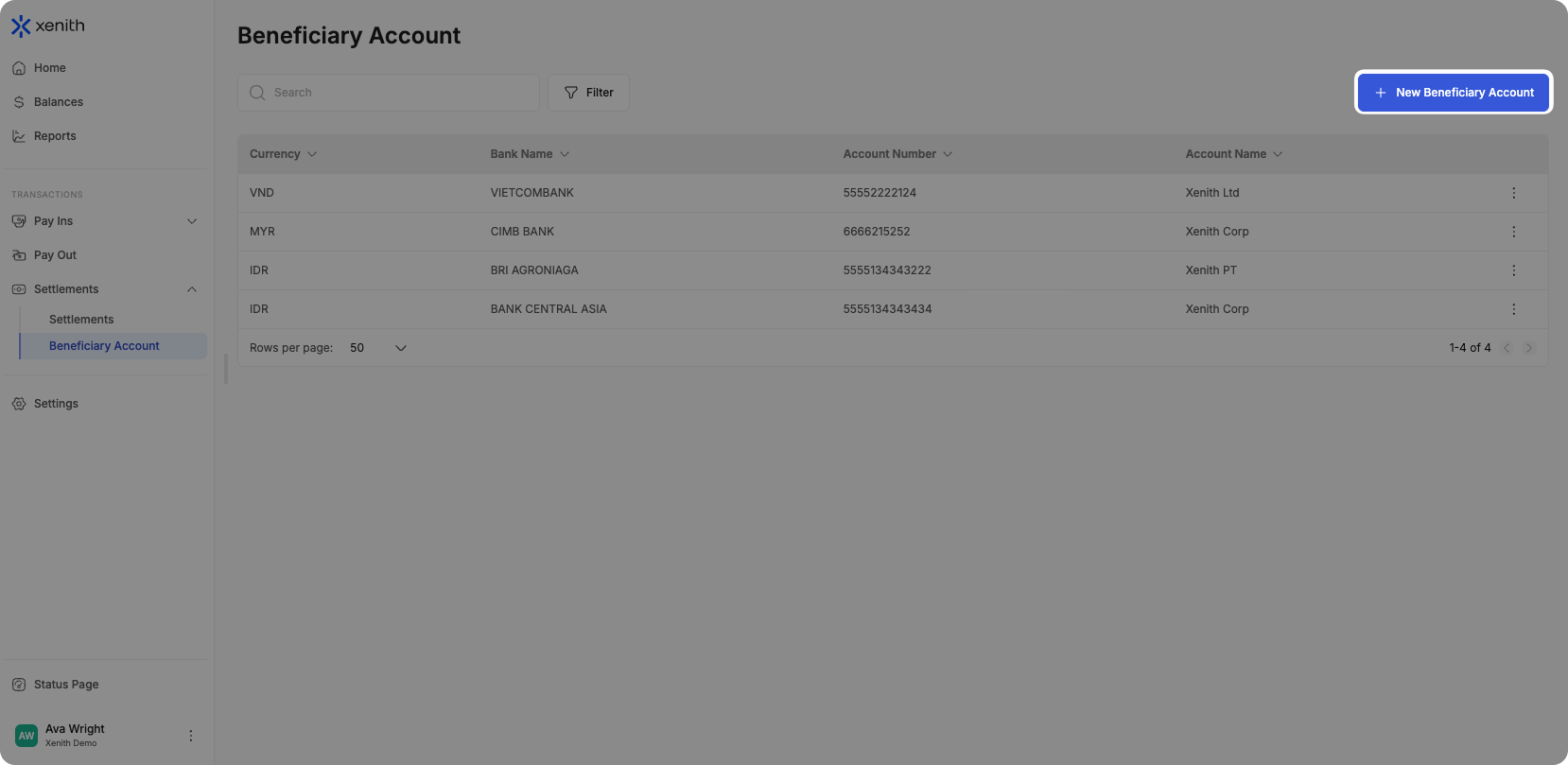
Once your Beneficiary Account is set up, follow these steps to create a Settlement request:
-
Log In: Log in to your Xenith account.
-
Navigate to Settlements: Go to the "Settlements" then "Settlements" tab on your Dashboard.
-
Initiate New Settlement: Click on the "+ New Settlement" button complete the required information.
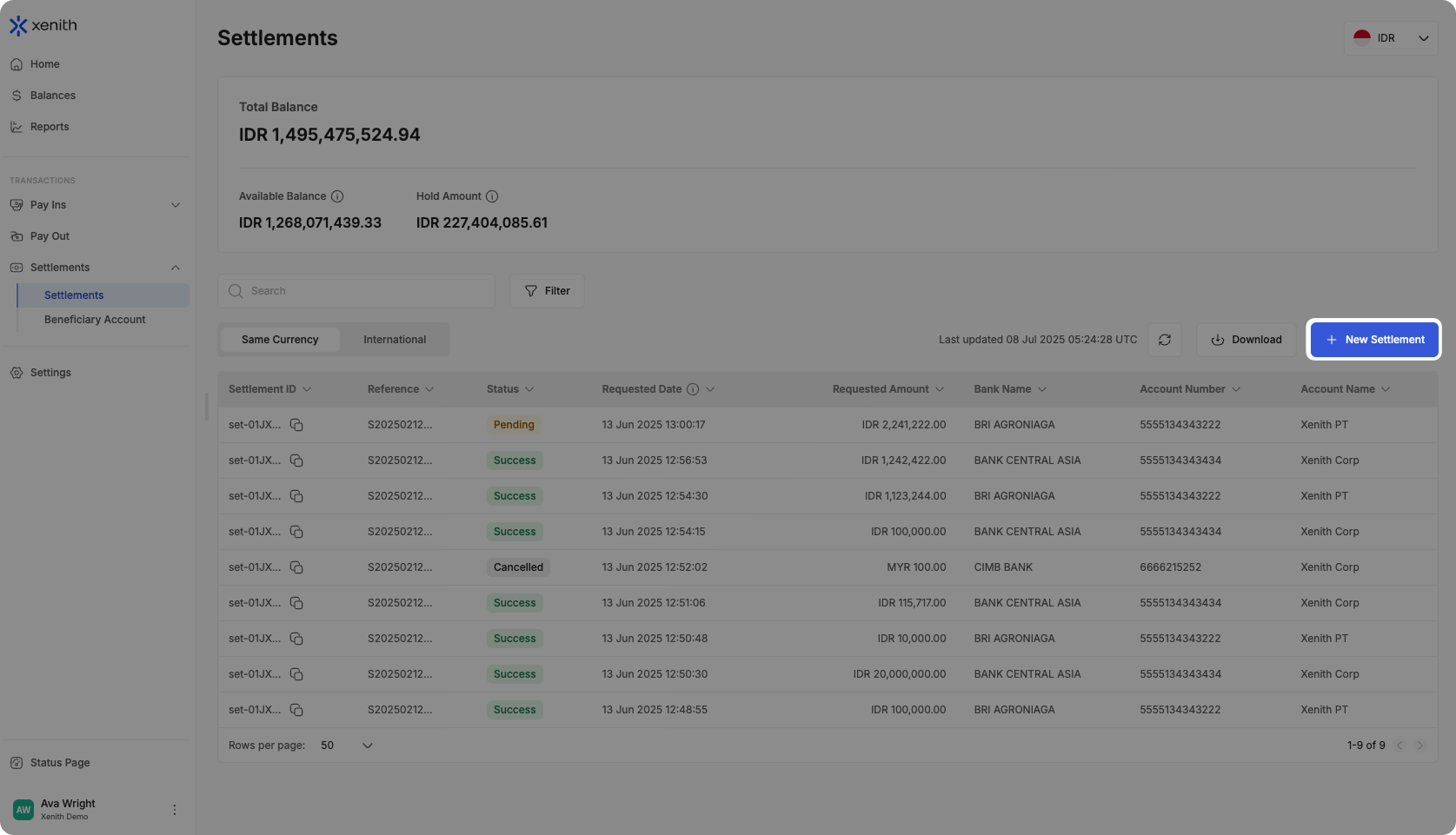
Note: Split SettlementIf your settlement amount exceeds the maximum limit (threshold for a single settlement request), our system will automatically split the transaction into multiple transactions. Example: If the threshold is IDR 50,000 and you request a settlement of IDR 75,000, the system will split it into two transactions: IDR 50,000 and IDR 25,000. A "Review Settlement Request" screen will display the split details, including the amounts, fees, and net amounts for each transaction. Once reviewed, click "Create Settlement" to finalize the request.
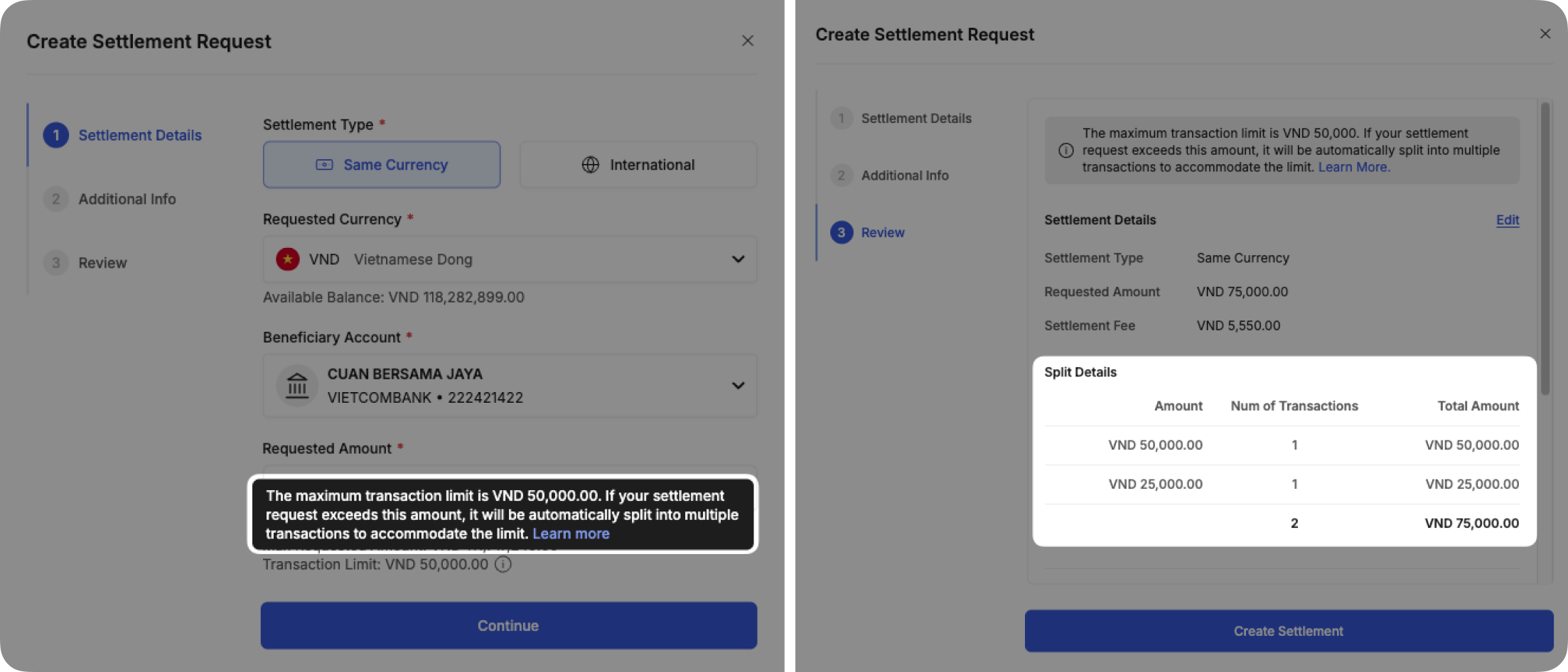
Key Features
The Settlements section in the Xenith Dashboard provides tools for managing and analyzing your outgoing transactions where you send funds to your beneficiary account:
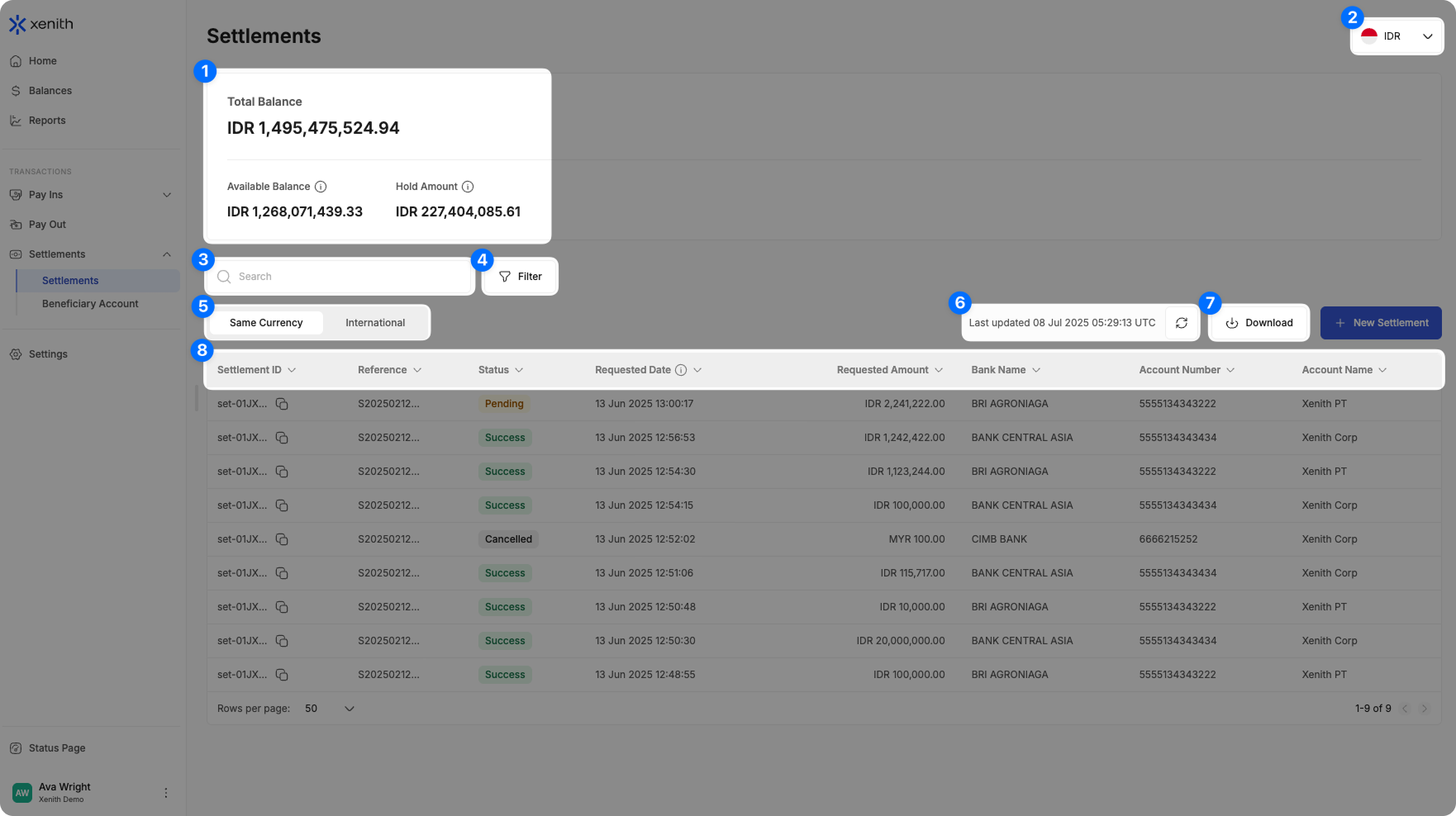
- Types of Balances:
- Total Balance: The total funds in your account, which is the sum of your Available Balance and Hold Amount.
- Available Balance: Funds in your account that are immediately accessible for transactions, including Settlements and Pay Outs.
- Hold Amount: Funds that are temporarily on hold due to pending transactions or risk assessments.
- Filter Currency: If your account have transactions in multiple currencies, you can switch between currencies to view specific transaction data. Simply select the desired currency from the dropdown menu at the top of the page.
- Search: Locate specific transactions using Settlement ID, Reference, Bank Name, Account Number, and Account Name.
- Filter: Narrow down results based on Currency, Requested Amount, Requested Date, Bank, and Status.
- Settlement Type: Easily filter and switch between Same Currency and International Currency settlements.
- Real Time Updates: Data auto-refreshes every 5 seconds, or click 'Refresh' icon to update manually.
- Download Transaction Data: Easily download transaction data file for custom reporting and analysis (up to 6 months per export). Follow the steps below to export your data:
- Initiate Download: Click the "Download" button located in the top-right corner. If you've applied any filters, they will automatically be applied to your download.
- Select Date Range: If you haven’t specified a date range yet in the filter, it will default to "Today". You can choose from preset ranges such as: "Today", "This Week", "This Month", "Last Month", "Last 3 Months", or "Last 6 Months". Alternatively, select a Custom Date Range to define a specific date and time frame (up to 6 months max per download).
- Choose Recipient Email: Select who will receive the report. Your email is prefilled by default, but you can select other users within your organization. Note: If the selected user has restricted access (e.g., cannot view customer information), the report will be sent without the restricted data.
- Select Columns: By default, all columns are selected. If you prefer a more concise report, you can manually select only the columns you need.
- Download and Check Email: Click the "Download" button. The file will be sent to the selected email—please check your inbox (and spam folder) for the file.
- Sort: Organize transactions in ASC or DESC value.
Updated about 7 hours ago
