Overview
The Balance Module provides merchants with a centralized and comprehensive summary of their account balances, enabling effective audits and detailed financial analysis. Merchants can view all ledger entries created for each transaction type, including Pay Ins, Pay Outs, Settlements, and Balance Adjustments. Each transaction is further categorized into specific subtypes:
- Payment Amount: Indicating the amount from successful transactions for any transaction type.
- Merchant Fee: Indicating the fees incurred for any transaction type.
- Hold Amount: Indicating the amount from pending money-out transactions (Pay Outs or Settlements),
- Release Amount: Indicating the amount from canceled or failed money-out transactions (Pay Outs or Settlements),
- Balance Credit/Balance Decrease: Indicating the amount of balance increment or decrement from balance adjustment transactions.
If a merchant operates in multiple currencies, the balance screen provides an overview by currency.
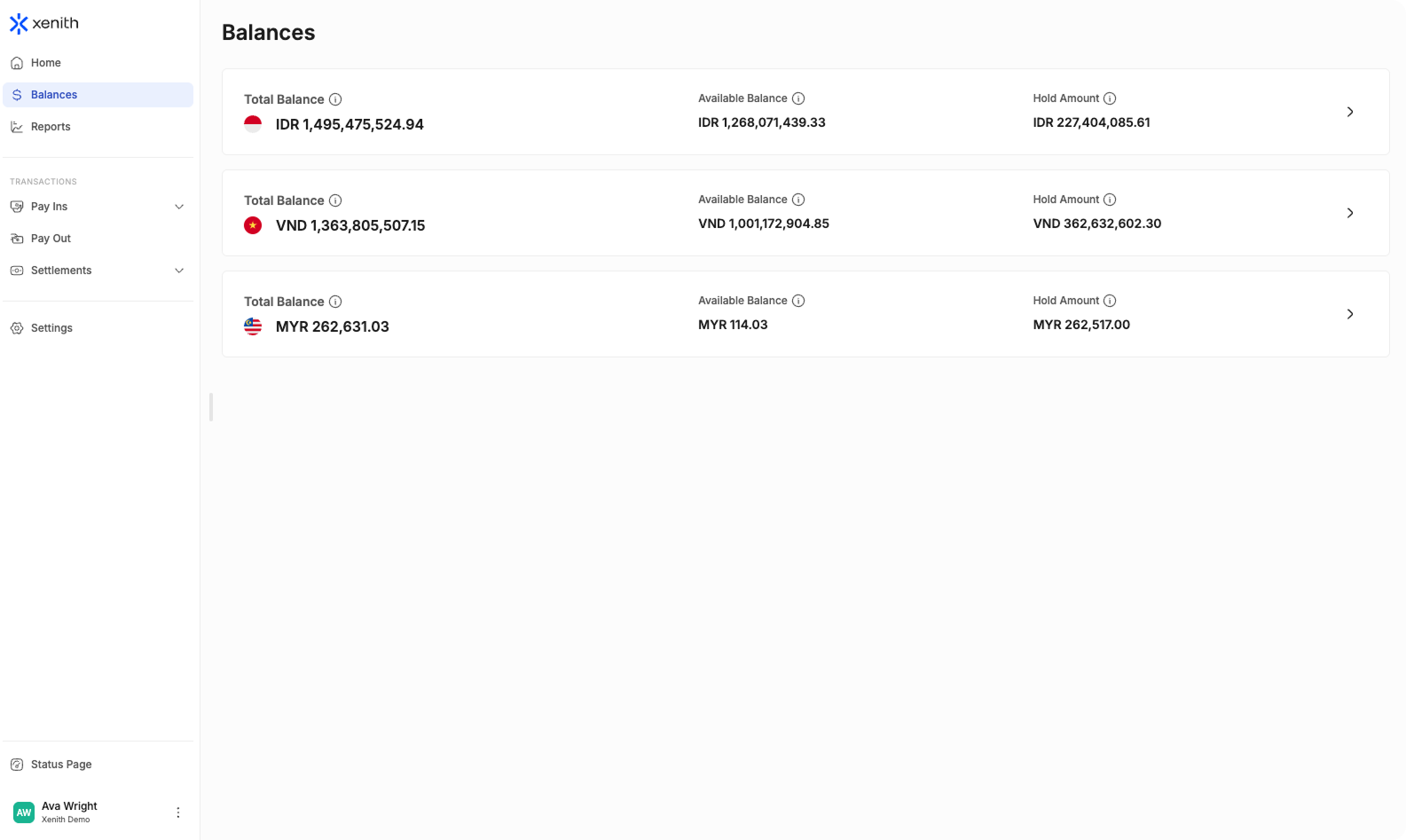
Merchants can access three key balance metrics for each currency:
- Total Balance: The total funds in your account, which is the sum of your Available Balance and Hold Amount.
- Available Balance: Funds in your account that are immediately accessible for transactions, including Settlements and Pay Outs.
- Hold Amount: Funds that are temporarily on hold due to pending transactions or risk assessments.
Key Features
Upon selecting a currency, or if only a single currency is available, merchants will see a detailed running balance overview.

-
Filter by Date and Time: Merchants can filter the balance breakdown and running balance table using pre-defined or custom date ranges and also specify the time to refine the filter further:
- Pre-defined: This week, This month, This quarter, This year, Last week, Last month, Last quarter, Last year.
- Custom range: Select any period.
-
Change Currency: Merchants managing multiple currencies can seamlessly switch between currencies to view running balances and detailed transaction summaries.
-
Balance Breakdown: Merchants can view a summary of all transactions within a selected date time range:
- Starting Available Balance: Available balance at the start of the period.
- Net Balance Changes of:
- Pay Ins
- Pay Outs
- Settlements
- Balance Adjustments
- Ending Available Balance: Available balance at the end of the period.
-
Search: Quickly locate specific transactions using Transaction ID or Reference.
-
Filter: Refine results using filters for Transaction Type, Transaction Subtype, Credit Amount, Debit Amount.
-
Real Time Updates: Data auto-refreshes every 5 seconds, or click 'Refresh' icon to update manually.
-
Download Transaction Data: Easily download transaction data file for custom reporting and analysis (up to 6 months per export). Follow the steps below to export your data:
- Initiate Download: Click the "Download" button located in the top-right corner. If you've applied any filters, they will automatically be applied to your download.
- Select Date Range: If you haven’t specified a date range yet in the filter, it will default to "Today". You can choose from preset ranges such as: "Today", "This Week", "This Month", "Last Month", "Last 3 Months", or "Last 6 Months". Alternatively, select a Custom Date Range to define a specific date and time frame (up to 6 months max per download).
- Choose Recipient Email: Select who will receive the report. Your email is prefilled by default, but you can select other users within your organization. Note: If the selected user has restricted access (e.g., cannot view customer information), the report will be sent without the restricted data.
- Select Columns: By default, all columns are selected. If you prefer a more concise report, you can manually select only the columns you need.
- Download and Check Email: Click the "Download" button. The file will be sent to the selected email—please check your inbox (and spam folder) for the file.
In the file, there will be 3 kinds of date:
- Balance Update Date: When the balance was updated.
- Transaction Date: When the transaction was requested.
- Payment Date: When the transaction was completed.
The Balance Update Date indicates the time the merchant's account balance in Xenith was either increased or decreased. In contrast, the Transaction Date reflects the time the system assigned or updated the transaction status (e.g., Created - Pending, Failed, or Successful) as displayed on the merchant dashboard. Since these timestamps refer to different events, they may not always match. To provide flexibility, both are included in the CSV report, allowing merchants to choose the timestamp most relevant to their analysis.
-
Running Balance Table: displays the account’s current balance over time.
Updated about 8 hours ago
