Overview
Pay Out refers to a money-out transaction where you send funds to your customers. Xenith supports Pay Out via bank transfers and e-wallets across multiple currencies, reaching hundreds of financial institutions. You can view the full list of supported channels here.
Xenith currently supports two types of Pay Outs:
- API Integration Based Pay Out
A fully integrated solution where your system connects directly with Xenith’s API to automate disbursements at scale. This option is ideal for high-volume or recurring payouts and offers full programmatic control over the payout lifecycle. - No Code Pay Out
A dashboard-based option that allows you to manually create payouts without any API integration. Perfect for ad-hoc transactions, non-technical teams, and low-volume use cases. This method includes support for a Maker-Checker approval workflow for enhanced security. Find out more here.
Both methods offer robust tracking, error handling, and real-time status updates to ensure smooth and reliable fund disbursement.
Process Flow
Understanding the lifecycle of a Pay Out helps you manage and track your transactions effectively. The diagram illustrates the state transitions of a Pay Out transaction, from creation to completion or failure.
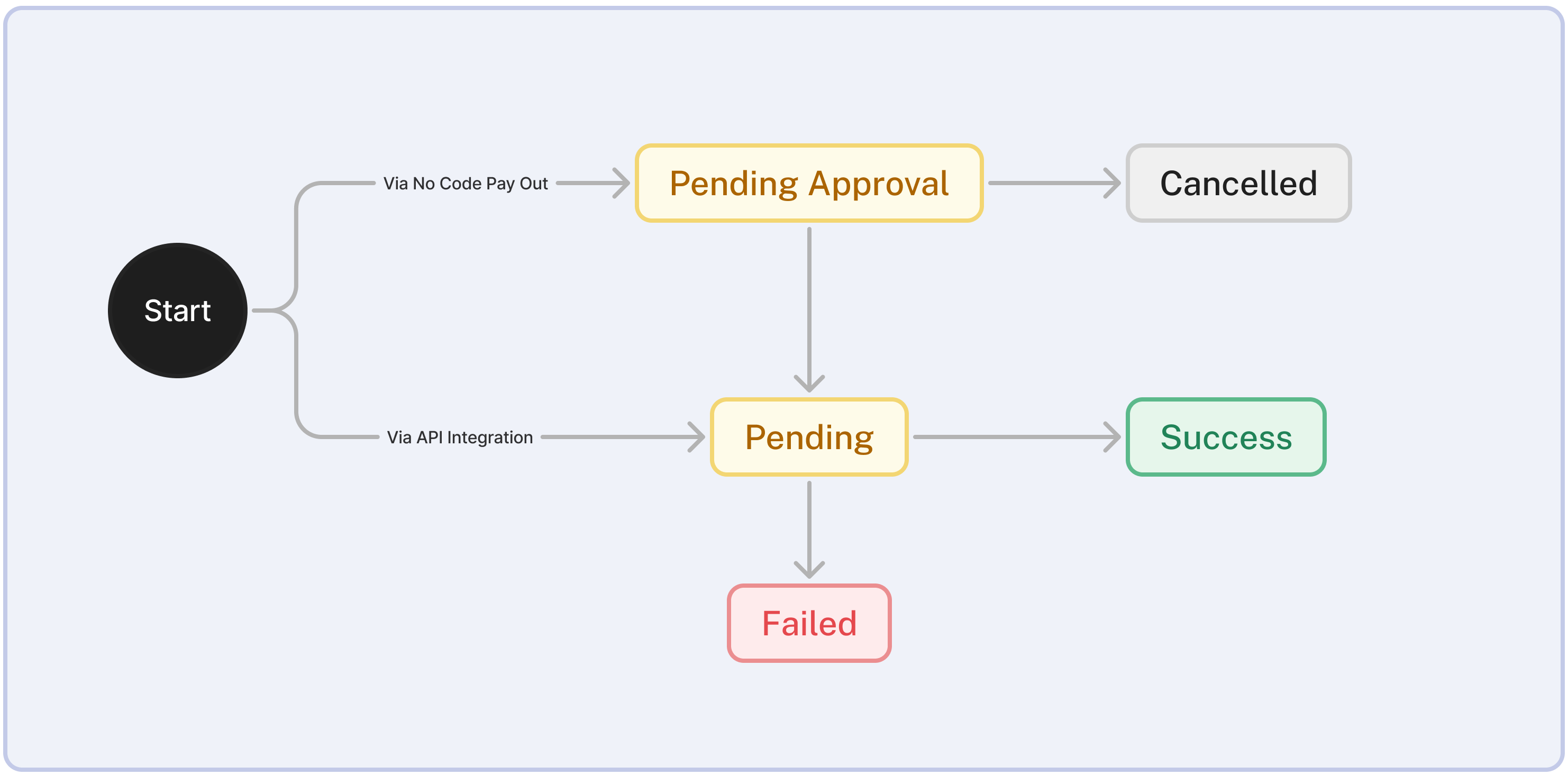
| Status | When does this status occur? |
|---|---|
| Pending Approval | The Pay Out was created using the No Code Pay Out feature by a user with Maker access and is awaiting approval from a user with Checker or Full Access. |
| Cancelled | The Pay Out has been cancelled and will not be processed. This can occur if: - A No Code Pay Out was cancelled by a user with Maker, Checker, or Full Access before approval - An API initiated Pay Out was rejected due to validation failure (e.g., name mismatch, if enabled). |
| Pending | The Pay Out is currently being processed by Xenith. This status applies to Pay Outs approved via No Code Pay Out or initiated through API integration. Funds are in the process of being disbursed. |
| Success | The Pay Out has been successfully processed. Funds have been sent and received by the recipient. |
| Failed | The Pay Out failed due to issues such as invalid recipient details, insufficient funds, or network errors. |
Getting Started
To create and track API Integration Based Pay Out transactions, refer to the API Reference. The documentation includes code samples, request parameters, and response examples for each state transition.
Key Features
The Pay Outs section in the Xenith Dashboard provides tools for managing and analyzing your outgoing transactions where you send funds to your customer:
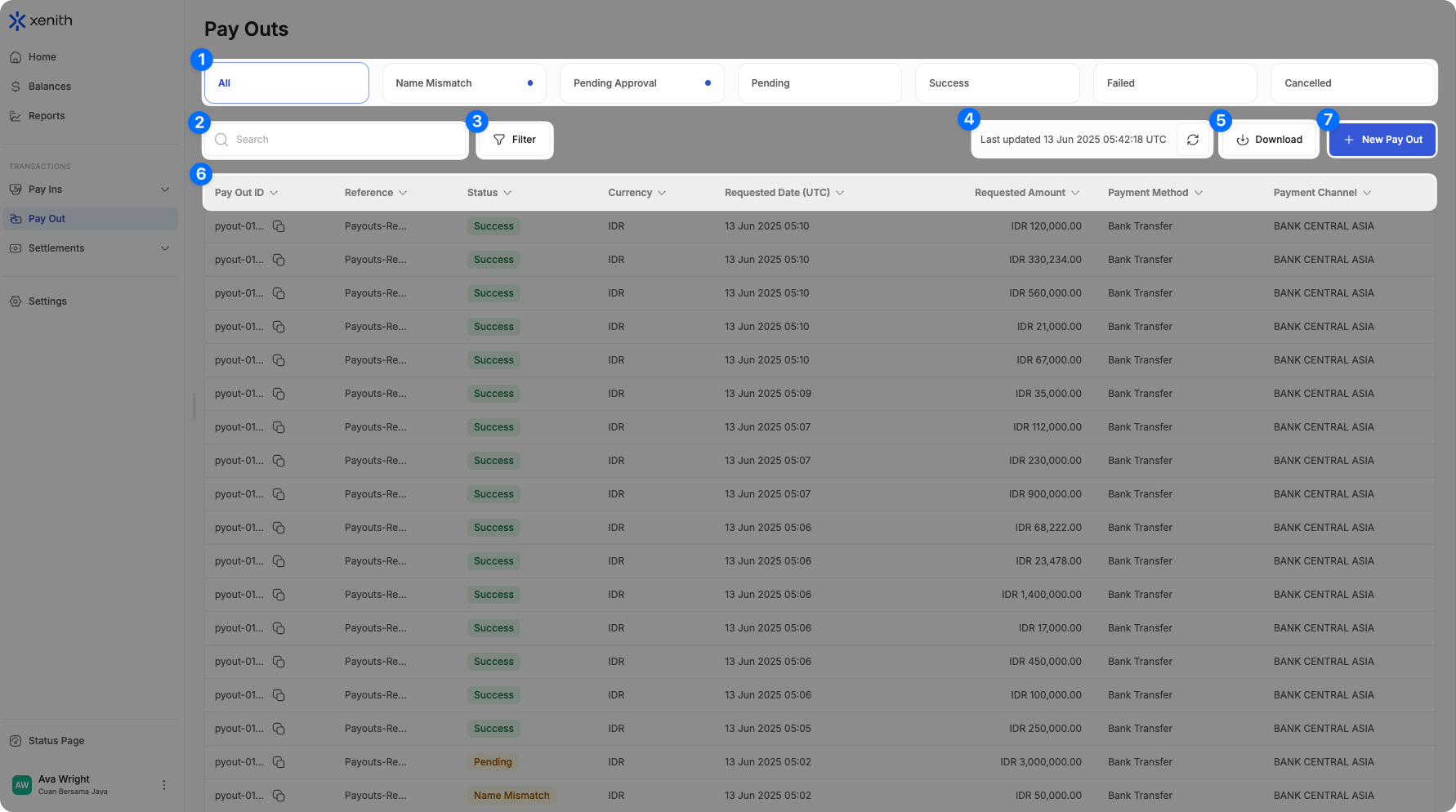
- Quick Status Filter: Instantly filter transactions by status — All, Name Mismatch (if applicable), Pending Approval, Pending, Success, or Failed — to quickly find what you need. For Name Mismatch and Pending Approval, a blue dot will appear in the status chip to indicate that action is required on your end.
- Search: Locate specific transactions using Pay Out ID, Reference, Payment Method, and Payment Channel.
- Filter: Narrow down results based on Currency, Requested Amount, Requested Date, Payment Method, Payment Channel, Payment Date, Payment Amount, and Status.
- Real Time Updates: Data auto-refreshes every 5 seconds, or click 'Refresh' icon to update manually.
- Download Transaction Data: Easily download transaction data file for custom reporting and analysis (up to 6 months per export). Follow the steps below to export your data:
- Initiate Download: Click the "Download" button located in the top-right corner. If you've applied any filters, they will automatically be applied to your download.
- Select Date Range: If you haven’t specified a date range yet in the filter, it will default to "Today". You can choose from preset ranges such as: "Today", "This Week", "This Month", "Last Month", "Last 3 Months", or "Last 6 Months". Alternatively, select a Custom Date Range to define a specific date and time frame (up to 6 months max per download).
- Choose Recipient Email: Select who will receive the report. Your email is prefilled by default, but you can select other users within your organization. Note: If the selected user has restricted access (e.g., cannot view customer information), the report will be sent without the restricted data.
- Select Columns: By default, all columns are selected. If you prefer a more concise report, you can manually select only the columns you need.
- Download and Check Email: Click the "Download" button. The file will be sent to the selected email—please check your inbox (and spam folder) for the file. Files with up to 5,000 rows will also be downloaded directly from the browser.
- Sort: Organize transactions in ASC or DESC value.
- No Code Pay Out: Find out more here.
Updated about 2 months ago
